Could you imagine the increment of quality in your production using a sky video timelapse?
Do you know the secrets to make it more credible and professional?
In this post, I tell you the secrets to get it with a minor effort.
INTRODUCTION
The addition of sky video to a composition and architectural visualization productions is not new.
This addition to both still as moving scenes is not complicated, as you will see in this easy tutorial.
The most complicated issue is obtaining these kinds of files. There are two ways: filming them yourself or getting them from the Internet.
I encourage you to try. Just go out with your camera. Find the right shooting spot. Be patient and film a few hours. Accelerate the outcome. Do the sequence’s post-production deleting defects and, eventually, prepare the final sequence in HD.
You will soon find it’s quite technically difficult and requires time to get the quality and characteristics desired to use the final files in production.
I encourage you to choose the second option: acquire our skies.
This tutorial will teach you how to do the post-production process with any sky video timelapse.
I will show you how to perform the post-production, the versatility of these files in order to convert still images into moving sequences and how they contribute to enhance your video works.
We’ll focus on the details that will make our post-production both credible and professional.
FIRST STEP: PREPARING THE IMAGES
Although it can be applied to moving images, the concepts are the same. The only variation is the timeline evolution of the masks.
We prepare the scene using Photoshop. We select the alpha channel where our sky video will move initially. It will be necessary to shrink the selection borders by one or two pixels in order to make it work properly.
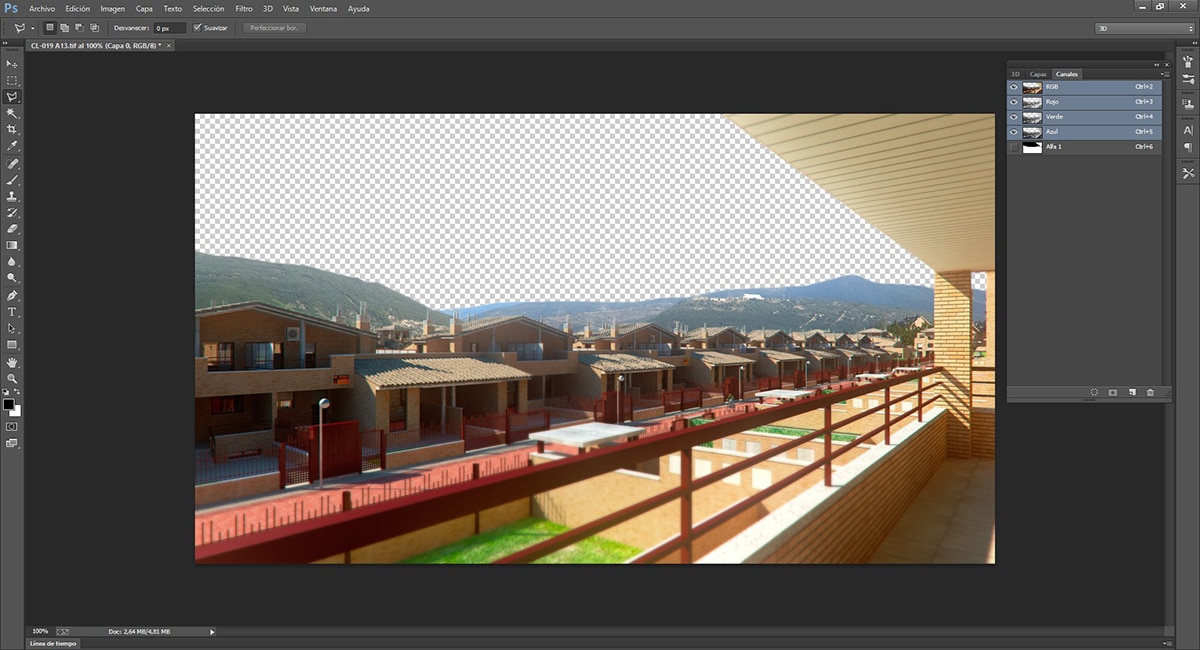
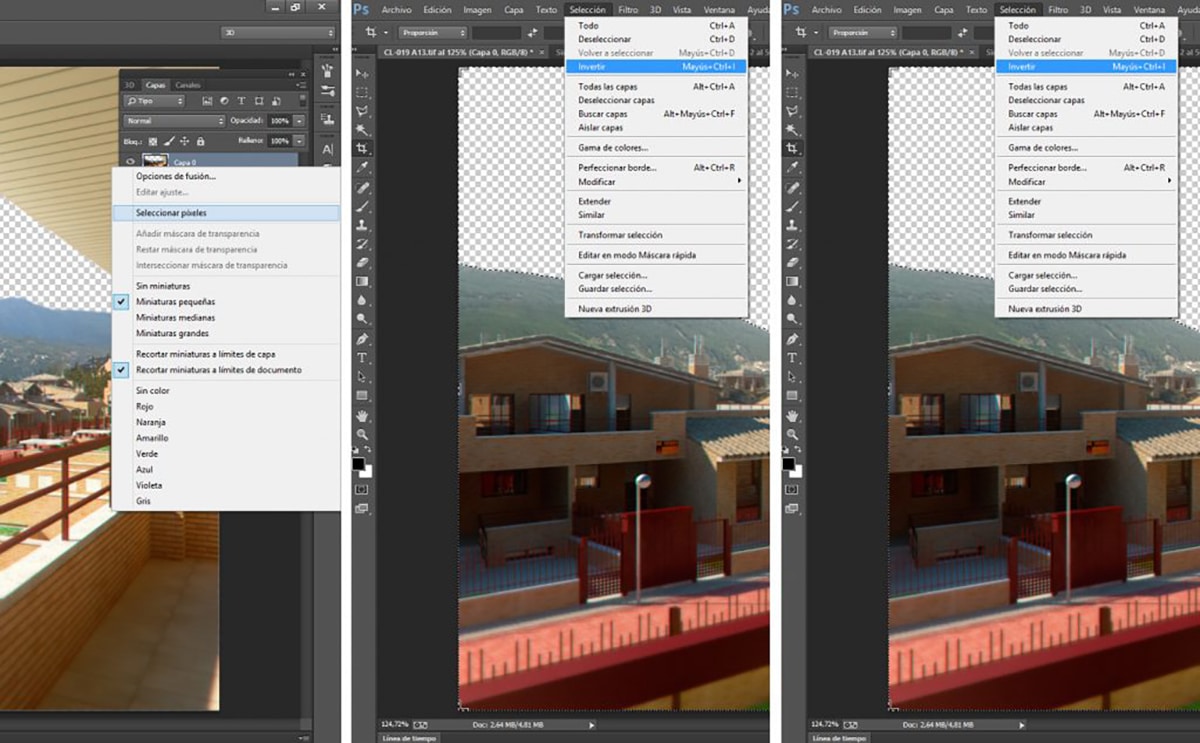
We must understand that adding a sky video with moving clouds to one scene brings consequences.
We can’t just add the sky and forget about the rest. What do I mean by this?
If a sky is a cloudy sky background -like the one used in this example- and the scene shows a sunny day, the clouds will have a shadow on the ground. There should be a consistency between the clouds and what they cause, between their movement and the shadows they cause.
We generate a new alpha for each scene that interacts with the sky. Afterwards we select the areas where the shadows of the clouds will apply: ground, trees, etc. differentiating all the different panes.
If our scene includes glass, it will reflect the movement of the clouds. We select upfront the glass that are reflecting.
Please bear in mind that the shadowed areas are not affected, so there’s no need to choose them.Each alpha has to be saved as a white and black file in a folder we previously prepared.
SECOND STEP: AFTER EFFECTS, OUR COOKING KITCHEN
Once we have prepared all our Photoshop files, we have to combine them properly in After Effects.
Let’s import the files we saved:
The render The time-lapse The alpha channels
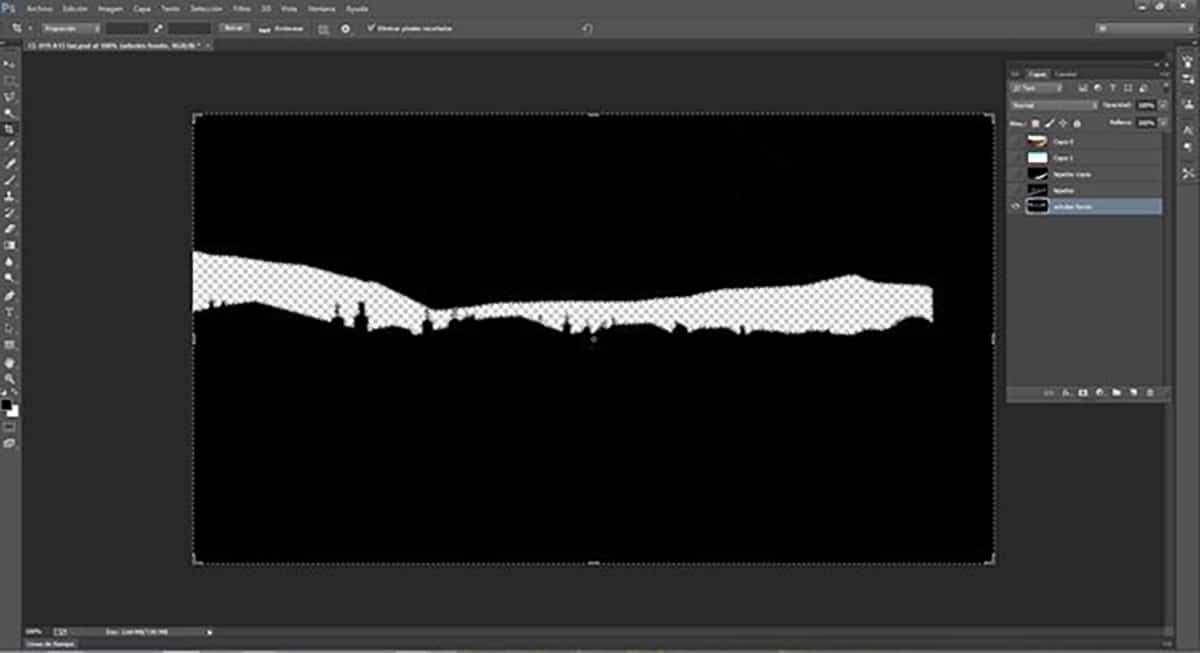

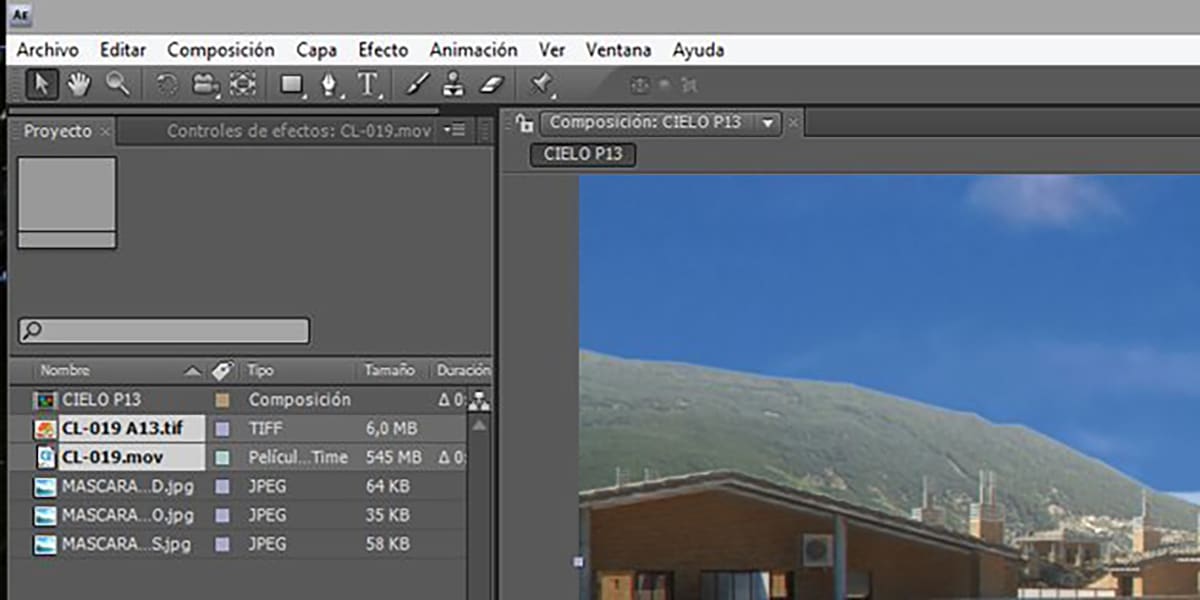
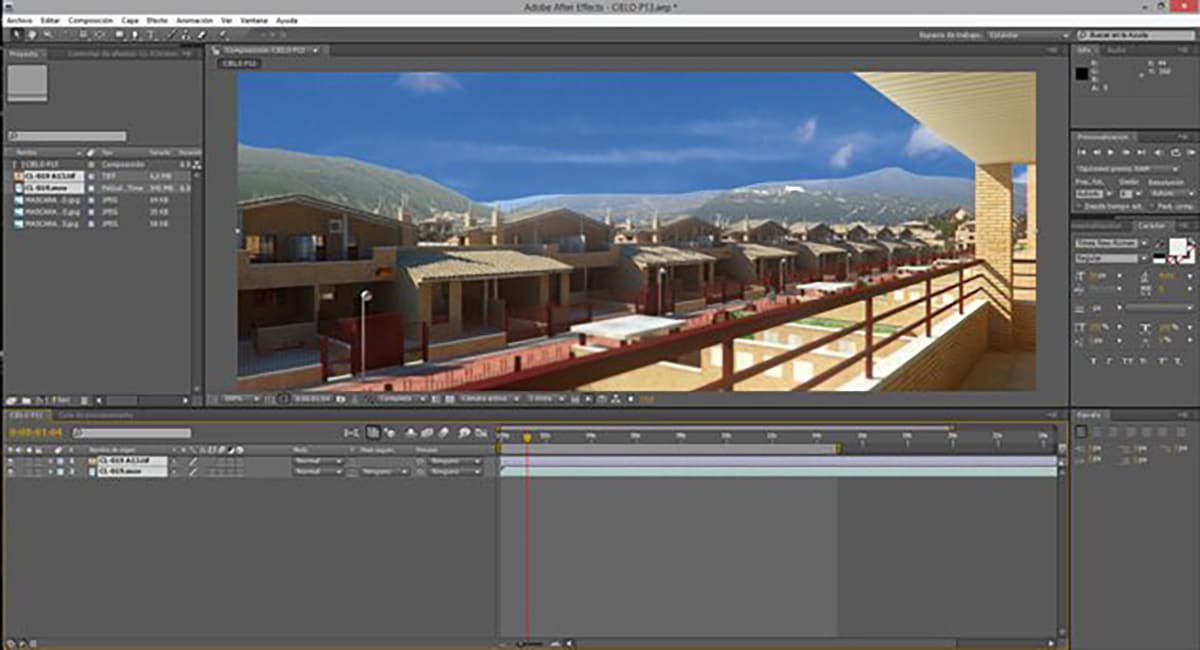
Drag the render or sky video to your composition.
When arranging the layers, we’ll obviously set the render in front and the sky video behind. This one will be trimmed when applying the matching alpha channel.
First we have to determine the direction of the light. Both layers, render and sky, have to be consistent. Normally, the render gives us a hint. We can know the approximate position of the sun by looking at the shadows. Once this position is settled, we can probe the proper sky orientation. Trial and error is the best system in this situation. There are only two possibilities: option A or B as a result of the horizontal flip of the sequence. Only experience will help deciding which fits better.
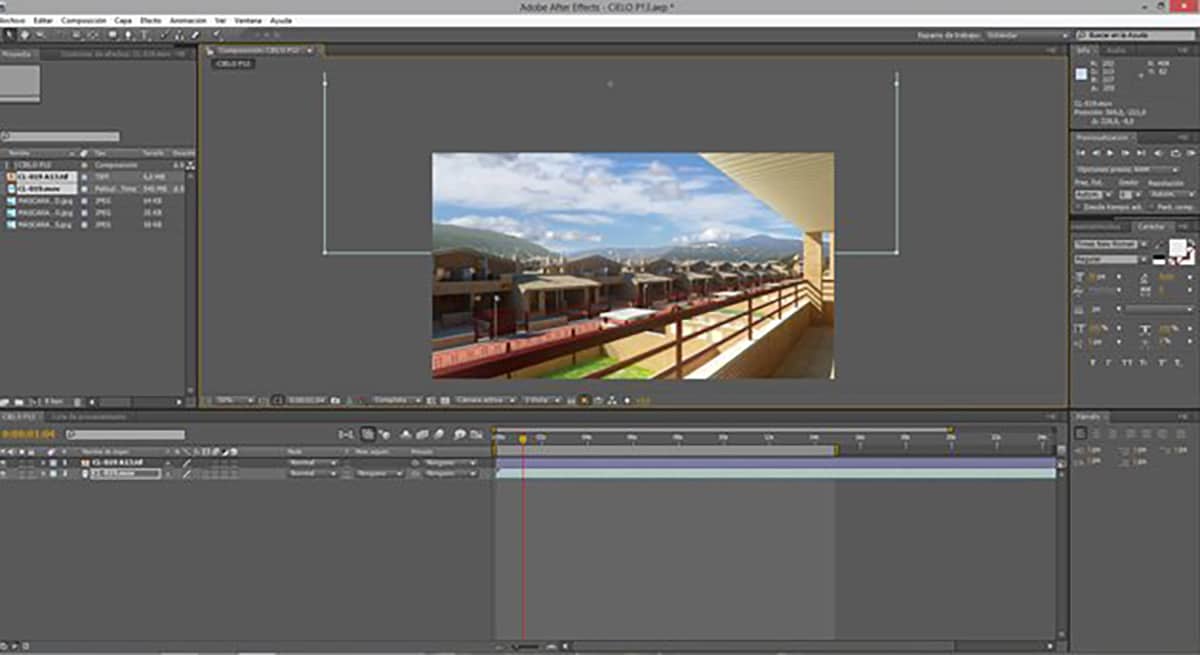
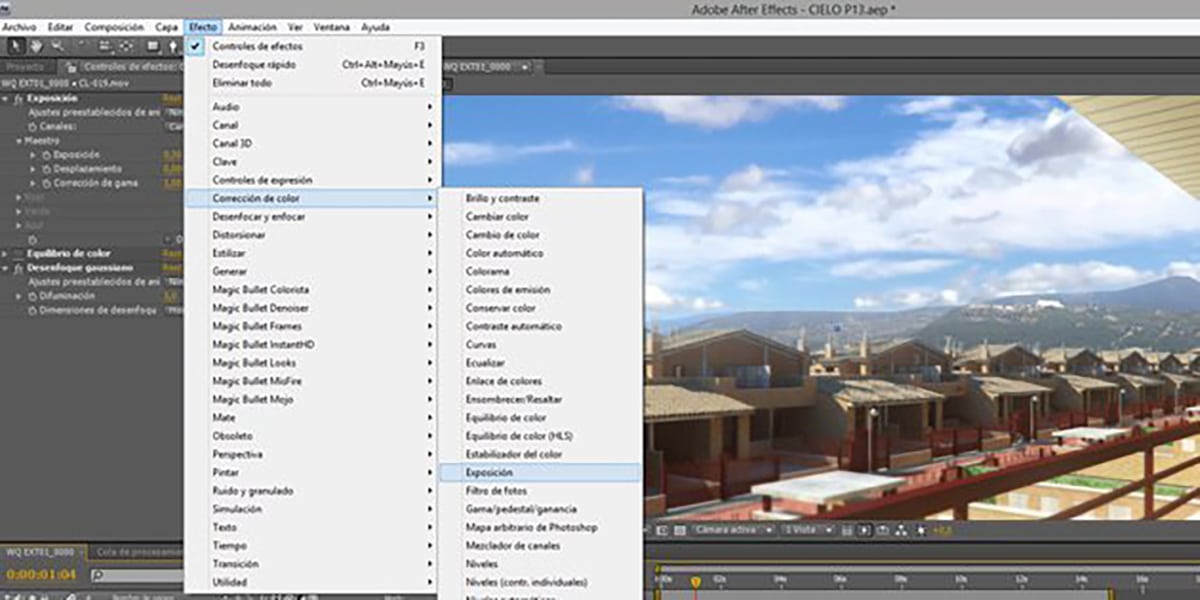
Next step is retouching the parameters of the sky video: brightness-contrast, saturation, … until it fits our scene.
THIRD STEP: APPLYING MASKS IN AFTER EFFECTS TO THE SKY VIDEO
We have to activate the MODES column in the LAYERS panel.This way, we define each alpha channel (previously saved file in black and white).
We drag the desired mask to our composition and duplicate the sky. We apply matte luma mode. This way, the sky layer will have the layer above as alpha channel. Try it, it’s easier doing it than explaining it ?
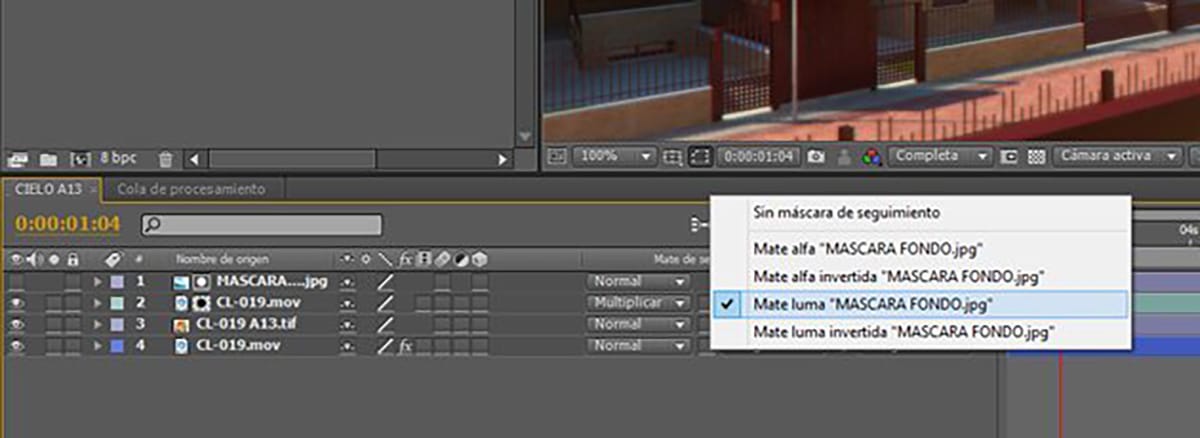
REFLECTIONS OF THE SKY VIDEO
We’ll generate the sky’s reflections on windows and reflecting materials. We should not forget about horizontally flipping the sky’s time-lapse in the reflections. If a cloud fades to the right, the reflection will do it to the left.
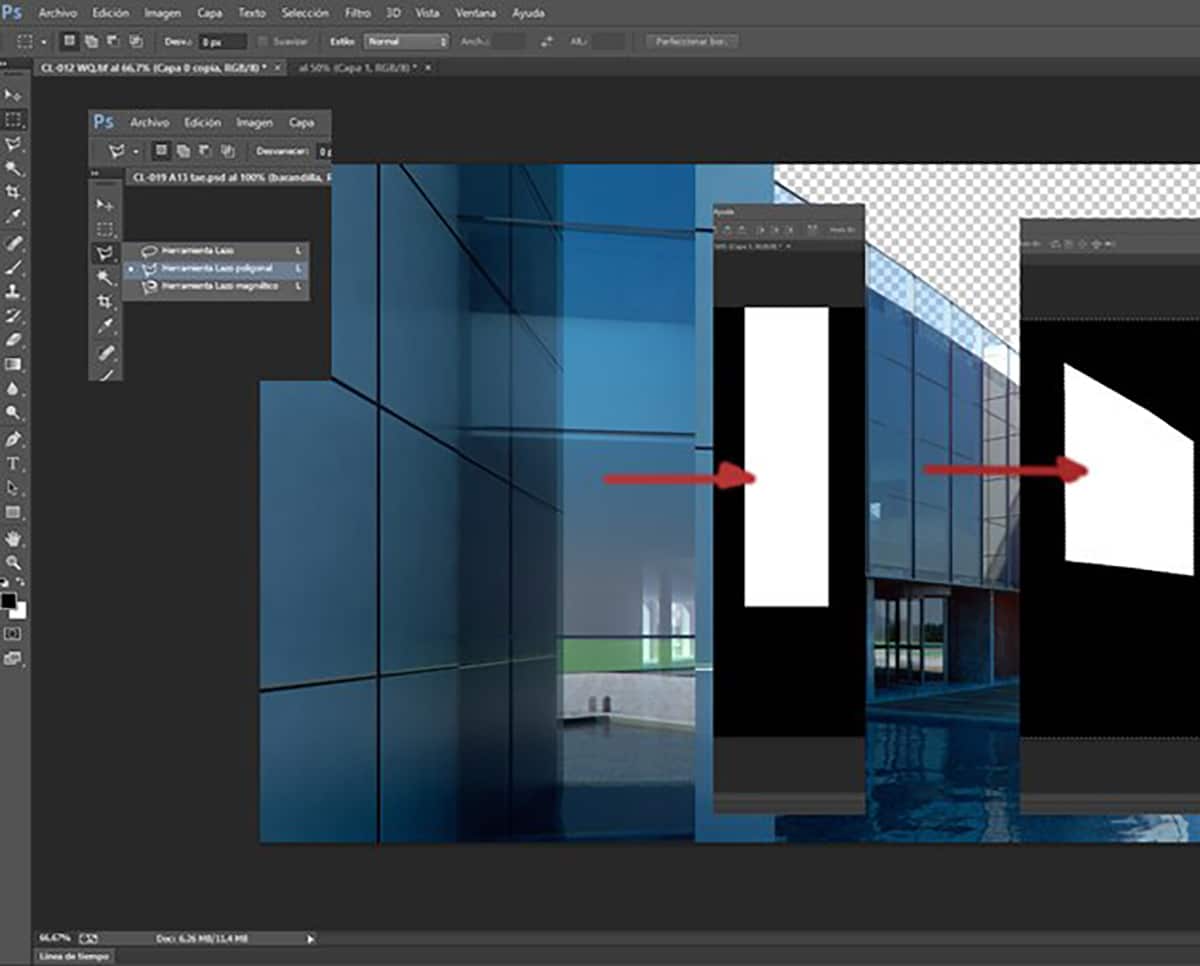
If the mask is not too complex, we can also generate it manually on After Effects.
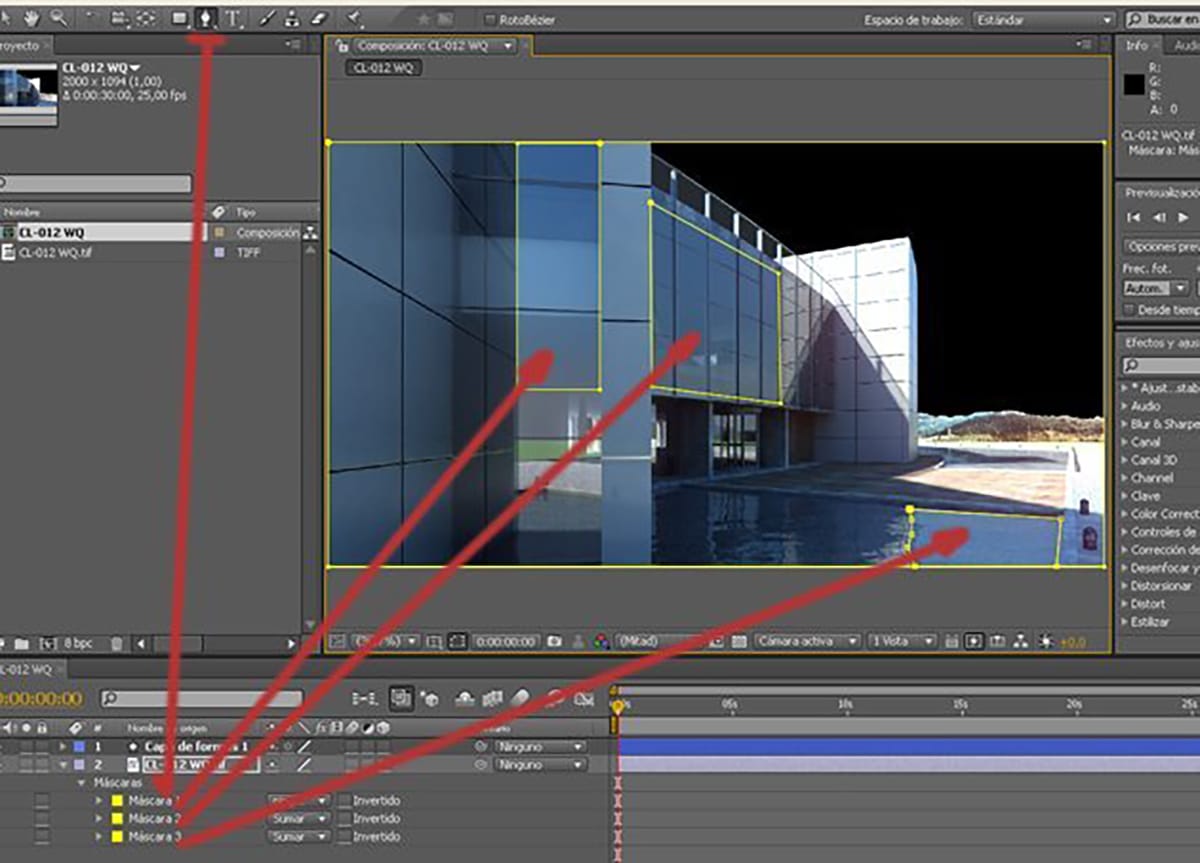
SHADOWS OF THE SKY VIDEO
In order to generate the shadows, we’ll duplicate the sky video layer, desaturate, blur, invert the color and play with the color values in tone/saturation until we find the desired effect.
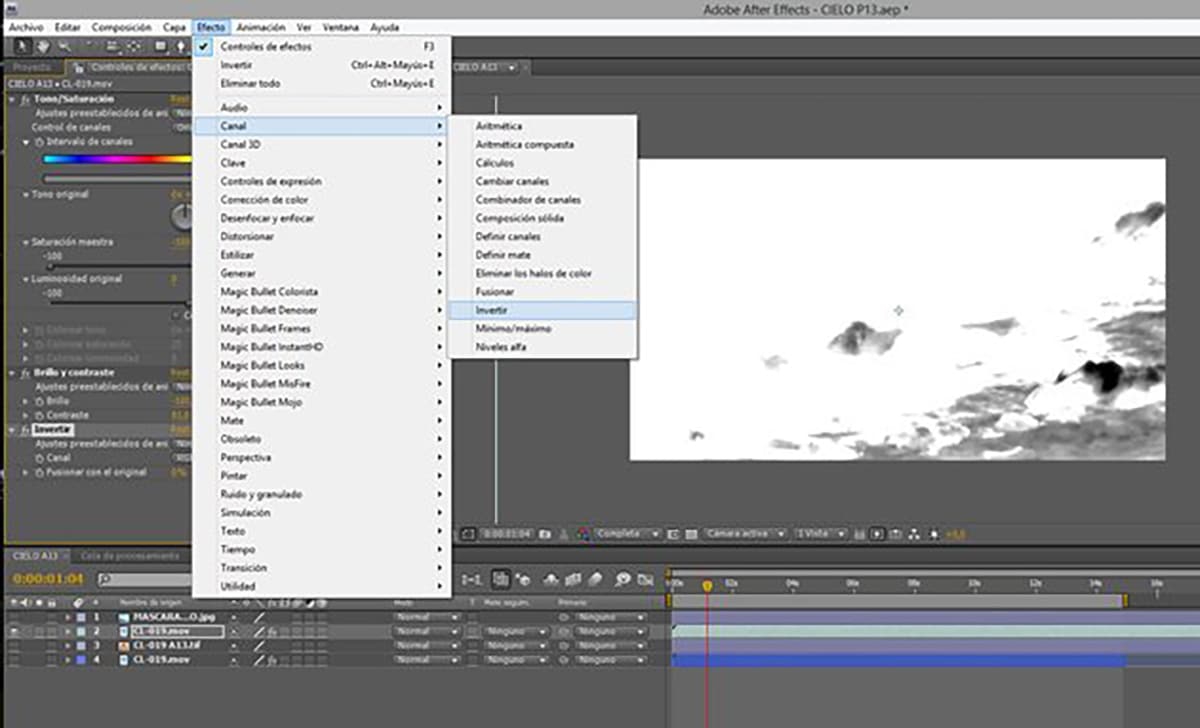
We leave the fusion style as multiply.
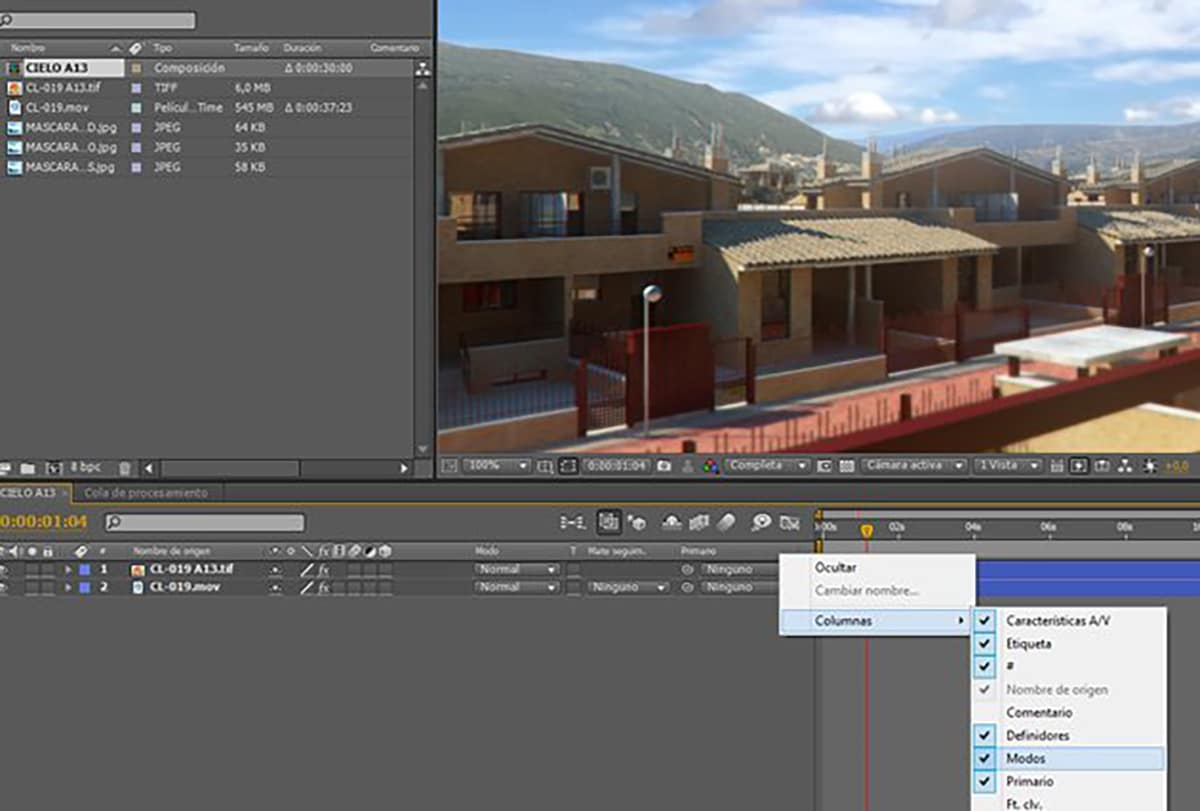
As with the reflections, shadows need also a match between movement and shape wherever we apply them. For example, we slightly rotate the shadow in a perspective area in order to create a moving clouds effect from back to front or front to back.
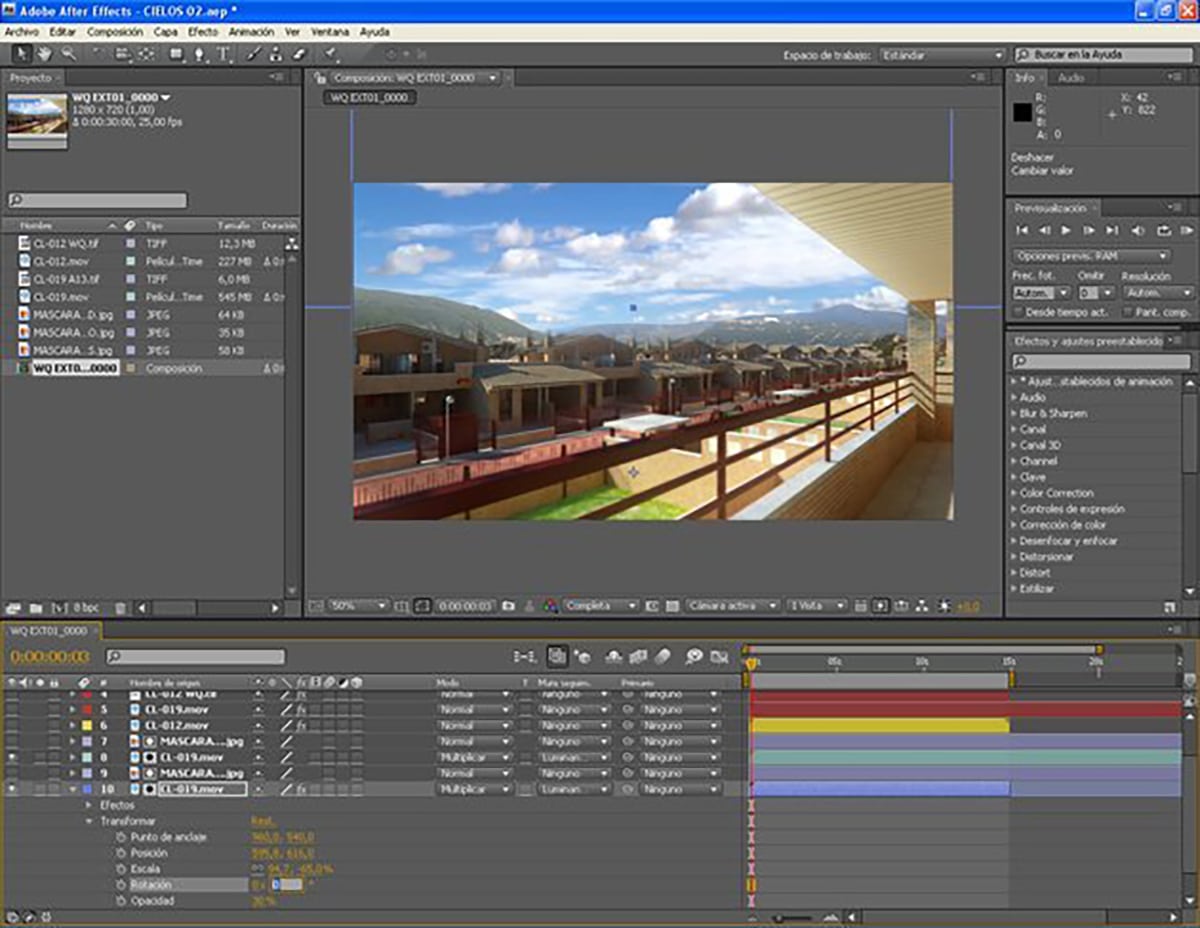
We can give our images a new dimension by applying these easy steps, transforming a still image into a moving one.
We can introduce one new element in order to get a more realistic video effect.
After creating a null object, we select all the layers and link them to this null object (primary-null1).Now we just have to animate null the way we want, and we get a moving video pane.
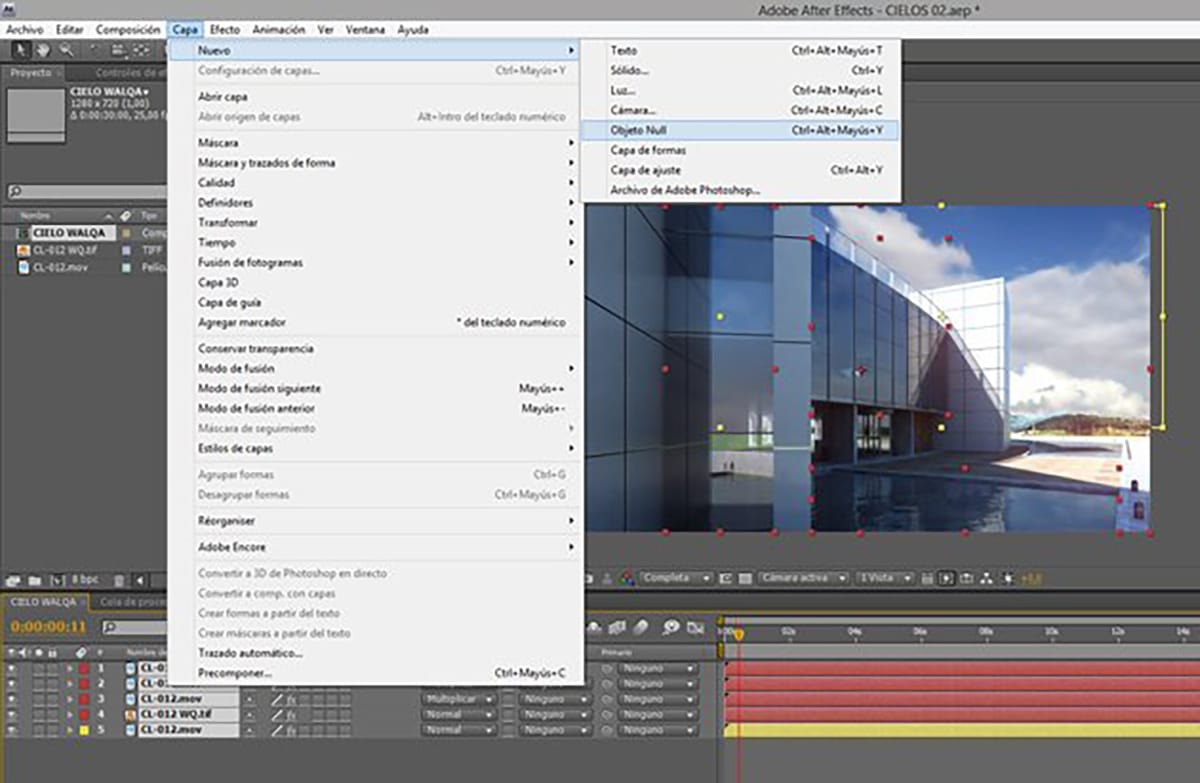
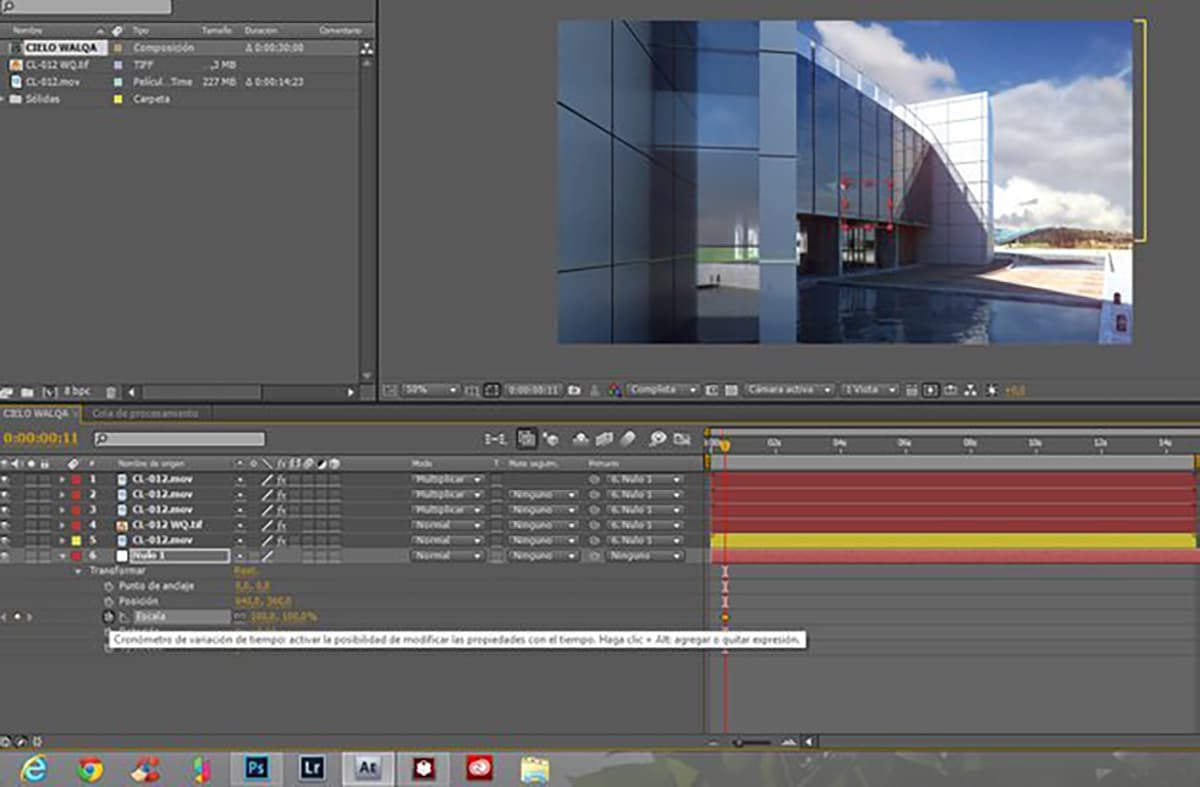
We can modify the masks we created by blurring the edges to deleting areas where shadows or reflections are not to be applied with high intensity.
I hope this guide helps you to start up.
It’s a starting point. You will need to improve on the final result for a perfect integration. Each case is different and needs hours of trial and error to get good results.
I recommend you, obviously, try our dawn sky, sunset video, storm video and many more, all with moving clouds to try, try and try.
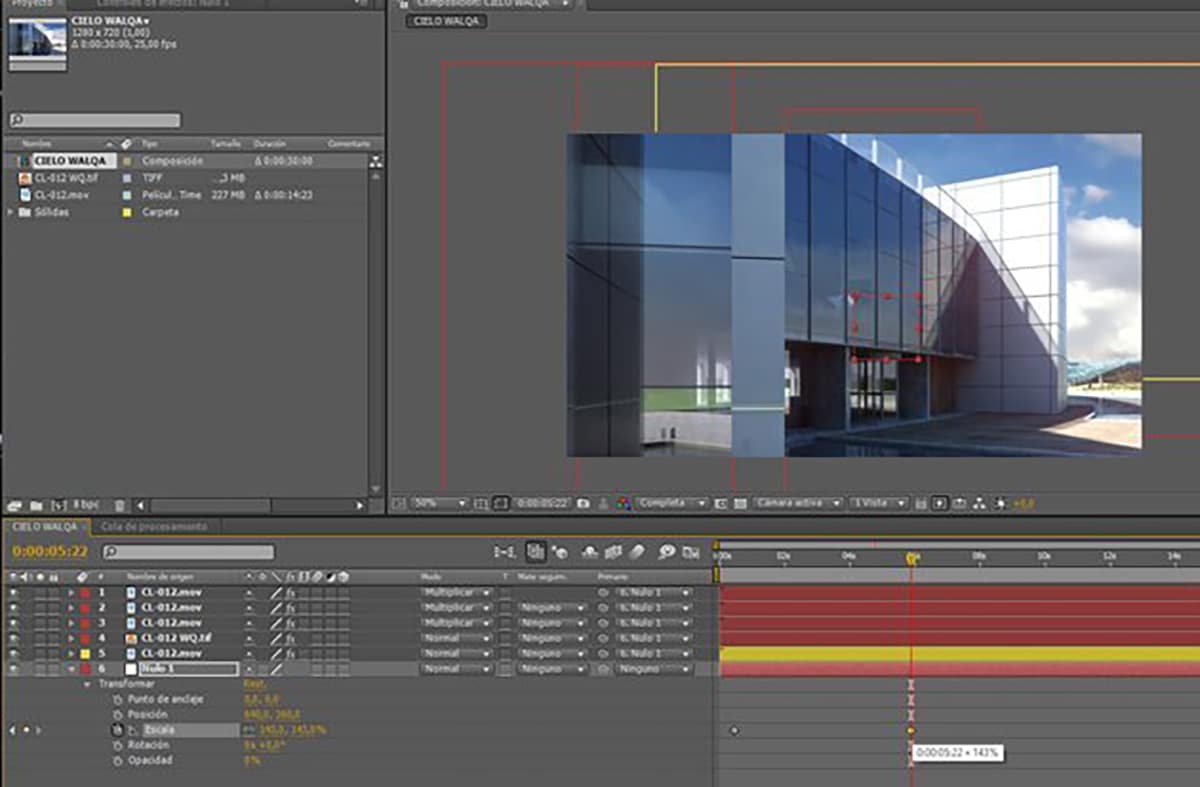
If you enjoyed this post and you want to receive the next in your email, sign up here and I will send it to you.

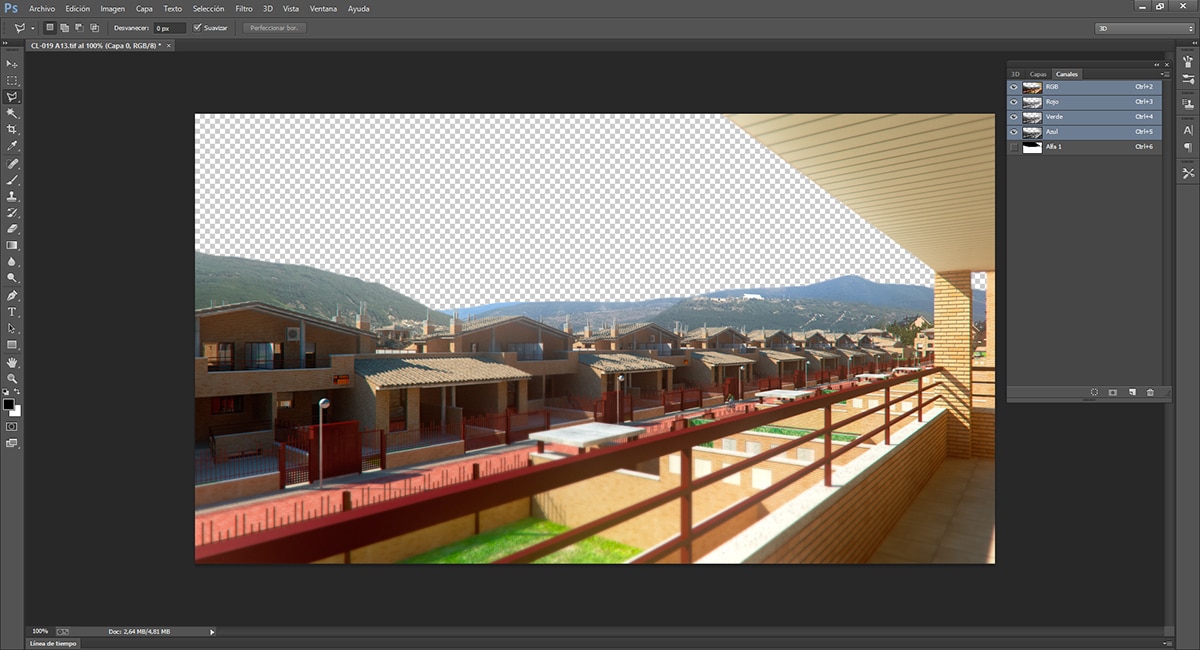
Leave A Comment